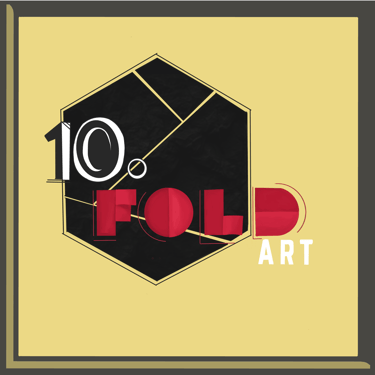How to Use Procreate’s Symmetry Tool for Perfect Designs
The Symmetry Tool in Procreate is a game-changer for artists who want precision, balance, and time-saving magic in their work. Whether you're designing mandalas, drawing character portraits, or creating patterned illustrations, this feature helps you mirror your strokes in real-time.
Joe Pearlman
4/10/20252 min read


In this tutorial, we’ll walk you through how to set up and customize Procreate’s symmetry tool — with visuals for everything from mandalas to structured faces.
Step 1: Setting Up Symmetry in Procreate
Open a canvas.
Tap the Actions (wrench icon) > go to the Canvas tab.
Toggle on Drawing Guide, then tap Edit Drawing Guide.
Choose Symmetry from the bottom bar.
Now you can pick between four symmetry modes:
Vertical
Horizontal
Quadrant
Radial
Tap Done and you’re ready to draw with symmetry!
Step 2: Turning on Drawing Assist
Once you’ve set up symmetry, you’ll need to enable Drawing Assist on your brush layer:
Open your Layers panel.
Tap the layer name and select Drawing Assist.
Now, every stroke you make will mirror based on the symmetry guide you selected!
Step 3: Creating a Mandala with Radial Symmetry
Radial symmetry is ideal for mandalas and ornamental designs.
Tips for a Stunning Mandala:
Use the Radial guide with 8 segments for complexity.
Choose a textured brush to add variation.
Start from the center and work your way out in layers.
Pro Tip: Use bright, contrasting colors to make your mandala pop.
Step 4: Drawing Faces with Vertical Symmetry
Vertical symmetry helps create balanced portraits, especially in the early sketching stages.
Steps for a Face Layout:
Use the Vertical guide.
Block in features (eyes, nose, mouth) with mirroring ON.
Turn Drawing Assist OFF when you're ready to add natural asymmetry and character.
Pro Tip: Symmetry is great for construction lines, but imperfections add life — don’t over-rely on it.
Step 5: Pattern Making with Quadrant Symmetry
Use the Quadrant symmetry mode to design seamless patterns, tiles, or fabric-inspired layouts.
Start by sketching basic shapes in one corner.
Watch the pattern replicate across all four quadrants.
Great for textile design, wallpapers, and surface art.
Customizing the Symmetry Guide
Want more control?
Tap Edit Drawing Guide again and rotate or reposition the symmetry line by dragging it.
Tap Options to enable Rotational Symmetry or Assisted Drawing for more customization.
Rotational Symmetry makes each stroke rotate around the center point, not just reflect — perfect for organic and radial designs.
Final Thoughts & Practice Ideas
The symmetry tool isn’t just for perfect lines — it’s a creative catalyst. It can help you ideate faster, practice structure, or explore decorative design. Try using it for:
Intricate snowflakes
Mandala stamps
Logo layouts
Kaleidoscope effects
Stylized faces
Want brushes that work beautifully with symmetry? Download our Symmetry Brush Pack for Procreate and create complex designs with ease!

Support my work Through Your Generosity
Help us promote more articles and tutorials by donating today for access to our tutorial resources.
Join us in making a difference.
★★★★★